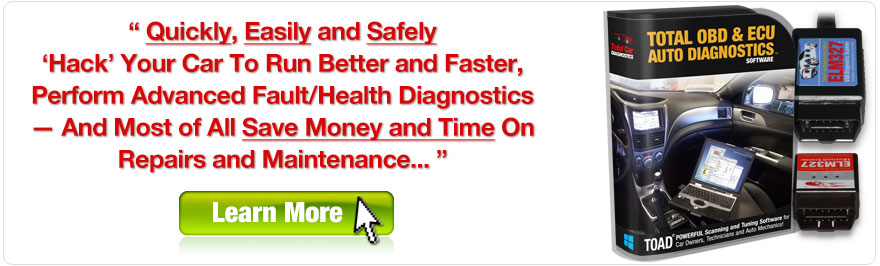Introduction
Overview of OBD2 Software
On the journey towards understanding how our vehicles operate, OBD2 software serves as a vital companion. It stands for On-Board Diagnostics, version 2, and is a standardized system that vehicles use to monitor their performance and identify issues. This software communicates with the car’s onboard diagnostic system through an adapter that connects to the vehicle’s OBD2 port.
Imagine cruising down the highway when the “Check Engine” light appears out of nowhere. An OBD2 software tool can help diagnose the problem instantly. Rather than playing a guessing game with a mechanic, this software provides real-time data and diagnostic trouble codes (DTCs) that give insight into what’s going on under the hood. Nowadays, many options are compatible with Windows PCs, making it accessible for car enthusiasts and everyday drivers alike.
Benefits of Using OBD2 Software
So, why should one consider investing in OBD2 software? Here are several compelling benefits:
- Diagnostic Accuracy: Quickly identifies issues with the engine, transmission, and exhaust systems. Knowing what’s wrong can save both time and money.
- Real-Time Monitoring: Users can track vehicle performance and various metrics, including speed, RPM, and fuel efficiency, in real-time. It’s almost like having an instant feedback loop for your car.
- Cost Savings: By handling simple diagnostics and maintenance checks independently, vehicle owners can reduce the frequency of trips to the mechanic.
- Data Logging: Gather historical data for analysis; useful for spotting patterns and recurring issues over time.
- User-Friendly Interfaces: Modern OBD2 software usually comes with intuitive interfaces, making them easy to navigate, even for beginners.
By utilizing OBD2 software, drivers gain empowerment — they can stay informed about their vehicle’s health and ensure it’s running at optimal levels. With the growing demand for basic vehicle maintenance knowledge, this software is becoming essential for anyone who wants to take charge of their automotive experience.
Features to Consider When Choosing OBD2 Software
When diving into the world of OBD2 software, it’s crucial to choose a tool that fits your specific needs and enhances your vehicle diagnostics experience. Here are essential features to consider before making a decision.
Compatibility with Windows PCs
First things first, it’s vital to ensure that the software is compatible with your Windows PC. Imagine investing time and money into an impressive OBD2 system only to find it doesn’t work with your machine!
- Look for software that explicitly states compatibility with the Windows version you’re using.
- Some of the best OBD2 software even offers a detailed installation guide to help with setup.
This will ensure you can easily connect your OBD2 adapter and start diagnosing right away without any technical hiccups.
Real-Time Data Monitoring
Another key feature is real-time data monitoring. Everyone loves having instant access to information, right?
- The ability to view live data such as engine RPM, vehicle speed, and coolant temperature helps you keep a pulse on your car’s performance.
- This feature can be particularly beneficial during long trips. Imagine knowing when your engine is running hotter than usual and taking preventive measures before it becomes an issue.
Real-time monitoring also means that you can catch any discrepancies before they escalate into more significant problems.
Diagnostic Functions
Next up are diagnostic functions. Not all software is created equal in this regard.
- Basic OBD2 software can read and clear DTCs (Diagnostic Trouble Codes), but more advanced systems offer deeper insights, such as manufacturer-specific codes and live sensor data.
- An effective diagnostic function will allow users to run various tests, ensuring that they have a full understanding of their vehicle’s health.
Having comprehensive diagnostics can make maintenance checks more efficient and help prevent costly repairs.
Data Logging and Playback
Lastly, don’t underestimate the value of data logging and playback features.
- This capability allows you to record performance metrics over time, making it easy to spot trends in your vehicle’s performance.
- Whether you’re observing how your fuel efficiency reacts to different driving habits or monitoring engine performance over a distance, logged data can be invaluable.
Many enthusiasts find reviewing this data provides insights that can enhance driving performance or even lead to fuel savings.
By carefully considering these features, users can select the ideal OBD2 software that meets their automotive diagnostic needs and ensure a smoother, more informed driving experience.
Top OBD2 Software for Windows PCs
After reviewing the essential features to consider when selecting OBD2 software, it’s time to delve into some of the top contenders available for Windows PCs. Each option offers unique strengths suited for various needs, so let’s break them down.
Software A: Features and How to Use
OBD Auto Doctor is a popular choice among users who appreciate its intuitive interface and robust feature set.
Key Features:
- Real-time data monitoring, allowing users to track various parameters such as fuel consumption and engine load.
- Error code reading and clearing, complete with detailed descriptions for easier understanding.
- The ability to perform readiness tests for emissions inspections.
How to Use:
- Download and install the software from the official website.
- Connect your OBD2 adapter to the vehicle and link it to your Windows PC.
- Launch OBD Auto Doctor and select your vehicle from the list.
- Click on the “Connect” button, and the software will begin to retrieve data automatically.
Many users rave about its straightforward setup and how it makes diagnostics feel like a breeze!
Software B: Comparison and Reviews
Torque Pro and ScanTool are two heavyweights worth comparing. While both have their strengths, they cater to slightly different audiences.
- Torque Pro:
- Focuses heavily on real-time monitoring and customization options, making it ideal for performance enthusiasts.
- Has received numerous positive reviews for its extensive features and user support.
- ScanTool:
- Offers detailed diagnostic capabilities along with a user-friendly interface, perfect for beginners.
- Many users appreciate its detailed reporting tools but note that it may lack some advanced features available in Torque Pro.
Comparing user reviews, Torque Pro often appeals to those interested in vehicle performance, while ScanTool garners praise for its ease of use and comprehensive diagnostics.
Software C: Pricing and User Ratings
Lastly, let’s touch on pricing and user ratings, which can greatly influence your decision.
- OBD Auto Doctor:
- Pricing starts at around $39.95 for the standard version, with a free trial available. User ratings hover around 4.5 stars, praising its user-friendly interface.
- Torque Pro:
- Priced at approximately $4.99, it’s a wallet-friendly option. Users love it, often rating it 4.6 stars for its performance tracking capabilities.
- ScanTool:
- Typically costs around $149.95, which includes more advanced functionalities. It receives solid ratings of 4.4 stars for detailed diagnostics.
By considering these options, users can make informed decisions on which OBD2 software best suits their needs, balancing features, usability, and budget for optimal automotive insights.
How to Install and Setup OBD2 Software on Windows
With suitable OBD2 software in mind, you’re likely eager to get started. Installing and configuring the software is a straightforward process, and I’ll guide you through it step by step.
Step-by-Step Installation Guide
Installing OBD2 software on your Windows PC is typically as simple as downloading an application. Here’s a concise guide to streamline the process:
- Choose Your Software:
- Pick the OBD2 software you want to install, such as OBD Auto Doctor or Torque Pro.
- Download the Installer:
- Visit the official website of the software.
- Locate the download link for the Windows version and click it to start the download.
- Run the Installer:
- Once downloaded, navigate to the downloaded file.
- Right-click the file and select “Run as Administrator” to start the installation.
- Follow On-Screen Instructions:
- The installation wizard will prompt you through several steps. Just click “Next” and agree to the terms of service.
- Finish Installation:
- After successfully installing, you’ll typically see a completion message. Click “Finish.”
- Launch the Software:
- You can now find the software in your Start menu or desktop, ready for use!
This process took me just a few minutes when I first tried it, and I appreciated how intuitive it was!
Configuration and Connection with OBD2 Adapter
After installation, the next step is connecting your OBD2 adapter to the vehicle and configuring the software. Here’s how you can do it:
- Obtain an OBD2 Adapter:
- Ensure you have a compatible Bluetooth or USB OBD2 adapter. Popular choices include ELM327-based adapters.
- Plug in the OBD2 Adapter:
- Locate the OBD2 port in your vehicle. It’s usually found beneath the dashboard near the steering wheel. Plug in your adapter securely.
- Open the Software:
- Launch the OBD software you installed and look for the connection options.
- Select Connection Type:
- Choose whether you are connecting via Bluetooth or USB. For Bluetooth, you might have to pair the adapter via your PC’s Bluetooth settings.
- Establish Connection:
- Follow the on-screen prompts to connect the software to the adapter. Once connected, the software should automatically start reading data from your vehicle.
By following these straightforward steps, you’ll be ready to access valuable diagnostic information about your vehicle in no time. It’s incredibly satisfying to know exactly what’s happening under your hood, and to take charge of your car’s health!
Tips for Effective Use of OBD2 Software
Now that you’ve installed your OBD2 software and connected your vehicle, it’s time to make the most of it. With a few effective strategies, you can significantly enhance your experience and ensure your vehicle runs smoothly. Here are some valuable tips to consider.
Regular Maintenance Checks
Staying proactive with regular maintenance checks is key to keeping your vehicle in top condition. Here’s how to integrate OBD2 software into your maintenance routine:
- Schedule Diagnostic Sessions: Make it a habit to run diagnostics every few months, even if everything seems fine. This can catch potential issues before they escalate.
- Monitor Fluid Levels: Use real-time data to monitor vital fluid levels and engine performance metrics, which can help you preempt related issues.
- Set Reminders: Many OBD2 applications allow you to set up reminders for maintenance tasks, such as oil changes or spark plug replacements. Don’t forget to take advantage of this feature!
These regular check-ins can save you both time and money in the long run.
Understanding Error Codes
One of the most significant advantages of OBD2 software is its ability to read and interpret error codes, but it can be overwhelming if you don’t know what they mean.
- Lookup Codes: Most software provides an explanation for standard DTCs, but it’s wise to familiarize yourself with common codes specific to your vehicle brand. Personal experience revealed a need for patience! A simple code like P0420, indicating a catalytic converter problem, can sometimes lead to deeper issues.
- Don’t Panic: Just because an error code pops up doesn’t mean you need to rush to a mechanic. Research the code and determine if it’s a minor or severe issue. Sometimes, it could be a temporary glitch.
By understanding error codes, you can make informed decisions and manage repairs smarter.
Optimizing Performance with Software
Lastly, leveraging OBD2 software to optimize your vehicle’s performance can be incredibly rewarding.
- Tune Your Settings: Some OBD2 software allows for custom tuning options, which can enhance fuel efficiency or engine performance. If you’re comfortable with it, experimenting with these settings may yield great results.
- Monitor Driving Habits: Use the data to analyze your driving style — rapid acceleration and hard braking can negatively affect fuel economy. By adjusting your driving habits, you may notice a significant improvement in overall performance.
- Keep Track of Improvements: Regularly logging your vehicle’s performance data can help you gauge the effects of maintenance and changes you’ve implemented.
Each of these tips can help you maximize the potential of your OBD2 software while contributing to the longevity and efficiency of your vehicle. Knowledge is power, especially when it comes to automotive care!
Conclusion
As we wrap up our exploration of OBD2 software for Windows PCs, it’s clear that investing in the right tool can significantly impact your vehicle maintenance experience. We’ve covered essential features, installation processes, and effective usage tips, all designed to empower you as a vehicle owner. Let’s take a moment to recap some of the best OBD2 software available today.
Recap of Best OBD2 Software for Windows PCs
OBD Auto Doctor:
- Key Features: Real-time data monitoring, error code reading, and user-friendly interface.
- Best For: Those looking for a comprehensive yet accessible diagnostic tool.
Torque Pro:
- Key Features: Excellent performance tracking, customization options, and extensive data graphics.
- Best For: Performance enthusiasts who want to get the most out of their driving experience.
ScanTool:
- Key Features: Deep diagnostic capabilities, detailed reports, and ease of use.
- Best For: Beginners needing an all-in-one solution to vehicle diagnostics.
These options cater to a broad range of automotive needs, whether you’re a casual driver or a car enthusiast seeking detailed insights into performance and potential issues.
Final Recommendations
If you’re ready to dive into the world of automotive diagnostics, here are a few final recommendations to ensure a smooth journey:
- Evaluate Your Needs: Before making a choice, consider what you need from OBD2 software. Are you focused on basic diagnostics, or are you interested in advanced performance metrics?
- Start with Free Trials: Many software options offer a trial period. Take advantage of this to test their interfaces, functionality, and capabilities. It’s a great way to find the perfect fit without any risk!
- Stay Informed: After installation, regularly check for software updates, as manufacturers frequently release new features and fixes that can enhance your experience.
In conclusion, using OBD2 software provides valuable insights into your vehicle’s health, saving you time, money, and stress. By taking control of your automotive maintenance, you not only enhance your car’s performance but also enjoy a more confident driving experience. Embrace the era of smart driving, and make OBD2 software a vital part of your vehicle’s journey!