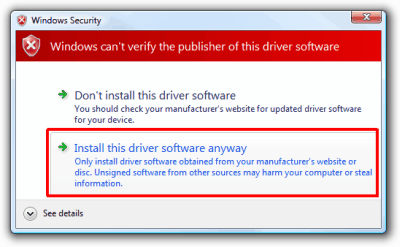VAGCOM HEX V2 Car Diagnostics Cable |
This article will guide you how to install VAG-COM USB cable on Windows and VCDS software. (This article also applies to later versions of VCDS software)
|
CAUTION:
There's several versions of VAG-COM sold online. Unfortunately 99% of them are using low-grade hardware chip with additional of cracked VCDS software (sometimes needed an awkward computer date adjustment). If you own this kind of version, know half of it's functions don't work. For that reason we recommend you get the high-quality VAG-COM 2021 cable with original, unlocked and full version of VCDS software from Ross-Tech™ — by clicking here.
|
|
STEP 1: Install Ross-Tech VCDS Software
DO NOT plug VAG-COM cable into computer yet.
Uninstall any other VCDS versions, if present on computer. Then delete c:\Ross-Tech folder.
Install VCDS software. (Leave original installation path)
When install is complete, do not launch VCDS.
Exit the Installer.
STEP 2: Plug VAG-COM Cable Into Computer
Plug VAGCOM cable into any USB port.
Windows will install drivers automatically.
 If driver install fails, skip to Troubleshooting. If driver install fails, skip to Troubleshooting.
STEP 3: Disable Internet & Launch VCDS Software
Golden Rule: Must disconnect from internet everytime before launching VCDS, else will say "Interface not found". Also, do NOT update the software.
Read golden rule above? If yes, then...
Launch VCDS software from Start Menu. Or from C:\Ross-Tech\VCDS\VCDS.exe
Go to: Options » Test (leave it as USB)
It should show "Port Status: OK":
Click "Save".
You're now ready to safely scan your car!
STEP 4: Disable Update Nag on Startup
Start > Startup > Right-click "RT-Updater" > Delete
Troubleshooting:
You are here because when you inserted VAG-COM cable for first time, Windows failed to install drivers properly.
SOLUTION 1:
Leave cable connected to computer. Restart computer. It should be fixed now. Go to Step 3.
SOLUTION 2:
VAGCOM cable should be connected to computer.
1) Go to Control Panel.
- Windows Vista/7/8/10: Control Panel » System » Device Manager
- Windows XP: Control Panel » System » "Hardware" tab » Device Manager
2) Expand "Ports (COM & LPT)" or "Universal Serial Bus Controllers".
You're looking for a device that has name "Ross-Tech" in it. It will have a yellow mark next to it like this: 
Here's an example:  OR it may show as "Ross-Tech Direct USB Interface". OR it may show as "Ross-Tech Direct USB Interface".
3) Right-click on this device with the yellow mark » Update Driver Software.
4) Choose "Browse Computer for Driver Software".

5) Browse to: "C:\Ross-Tech\VCDS". It should look like this:

6) Click "Next". When you get below message, choose "Install this driver software anyway".
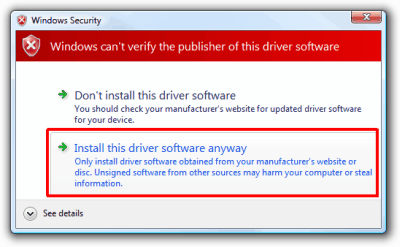
When driver installation is complete, disconnect cable from computer. Restart computer.
When you're back in Windows, you may connect cable into computer, and go to Step 3.
SOLUTION 3 :
If after SOLUTION 2, cable is still showing a Yellow mark ( ), then you're likely on Windows 8, 8.1, 10 or above. ), then you're likely on Windows 8, 8.1, 10 or above.
In this case, disconnect cable.
And disable driver signature enforcement. Here's how: Windows 8/8.1 | Windows 10
When done, go to Step 3.
Notes:
- DO NOT update the software to latest version, else it will not work. Only works on current version.
- If you bought your VAG-COM cable from us, then registration is not needed. It's already registered/licensed.
| 

 If driver install fails, skip to
If driver install fails, skip to